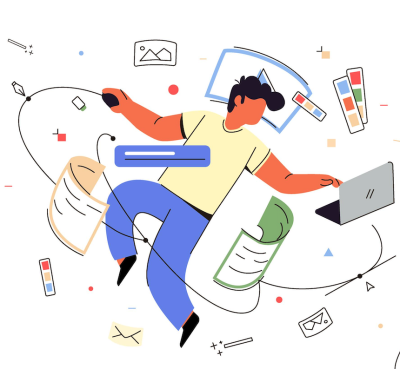本文包括用于文本识别的 OCR、用于信息提取的语言模型和 NER,以及用于特定数据模式匹配和填写表单的正则表达式/规则。

1. 文本数据提取
格式:基于文本的 PDF、基于图像的 PDF、图像

为了有效地从这些格式中提取文本,我建议使用 Python 中的 PDF2 包。
# Import library
from PyPDF2 import PdfReader
# Open the PDF file
pdf_file = PdfReader(open("data/sample.pdf", "rb"))
# Read all the pages in the PDF
pages = [pdf_file.pages[i] for i in range(len(pdf_file.pages))]
# Join all the pages into a single string
text = '\n'.join([page.extract_text() for page in pages])在本例中,我们将所有文本保存在一个名为“text”的字符串中。
2. 信息采集
假设我们只需要从此演示的数据中获取 5 个元素:first_name, last_name, address, phone, date_of_birth.
正则表达式方法
这种传统方法存在一些缺点,因为它只适用于结构化输入数据,并且搜索列表可能会用尽。
# Import Regular Expression
import re
# Create empty lists to store our data
first_names = []
last_names = []
addresses = []
phones = []
dates_of_birth = []
# Define a function to capture the information from text file using Regular Expression
def extract_info_1(text, first_names, last_names, addresses, phones, dates_of_birth):
# Use regular expressions to search for the relevant information in the text
Address_keys = ["Location", "Located at", "Address", "Residence", "Premises", "Residential address"]
BOD_keys = ["Born on", "DOB", "Birth date", "Date of birth"]
Phone_keys = ["Phone", "Telephone", "Contact number", "Call at", "Phone number", "Mobile number"]
First_Name_keys = ["First name", "Given name", "First", "Given", "Tenant", "First and last name"]
Last_Name_keys = ["Last name", "Family name", "Surname", "Last"]
for keyword in Address_keys:
matches = re.findall(keyword + "\s*:\s*(.*)", text, re.IGNORECASE)
if matches:
addresses.extend(matches)
for keyword in BOD_keys:
matches = re.findall(keyword + "\s*:\s*(.*)", text, re.IGNORECASE)
if matches:
dates_of_birth.extend(matches)
for keyword in Phone_keys:
matches = re.findall(keyword + "\s*:\s*(.*)", text, re.IGNORECASE)
if matches:
phones.extend(matches)
for keyword in First_Name_keys:
matches = re.findall(keyword + "\s*:\s*(.*)", text, re.IGNORECASE)
if matches:
first_names.extend(matches)
for keyword in Last_Name_keys:
matches = re.findall(keyword + "\s*:\s*(.*)", text, re.IGNORECASE)
if matches:
last_names.extend(matches)
# Apply function
extract_info_1(text, first_names, last_names, addresses, phones, dates_of_birth)命名实体识别模型
在 spaCy 的 NER(命名实体识别)模型中,实体被分类为各种类型,以识别和标记文本中不同类型的命名实体。spaCy的NER模型识别的实体类型包括但不限于:
PERSON、ORG、LOC、日期、TIME、MONEY、PERCENT、数量、基数、产品、EVENT、LANGUAGE、法律、WORK_OF_ART、PHONE
GPE:例如国家、城市和州。
NORP:国籍、宗教或政治团体。
FAC:设施、建筑物或构筑物的名称。
import spacy
# Load the large English NER model
nlp = spacy.load("en_core_web_sm")
# Define a function to capture the information from text using Named Entity Recognition
def extract_info_3(text, first_names, last_names, addresses, phones, dates_of_birth):
# Initialize variables to store extracted information
first_name = ""
last_name = ""
address = ""
phone = ""
date_of_birth = ""
# Process the text with spaCy NER model
doc = nlp(text)
# Extract the information using Named Entity Recognition
for ent in doc.ents:
if ent.label_ == "PERSON":
# Check if the entity text is a first name
if not first_name:
first_name = ent.text.strip()
else:
# If we already have a first name, assume the current entity is the last name
last_name = ent.text.strip()
elif ent.label_ == "GPE":
# GPE represents geographical entities, which could include addresses
address = ent.text.strip()
elif ent.label_ == "PHONE":
# PHONE entity type (custom) for phone numbers
phone = ent.text.strip()
elif ent.label_ == "DATE":
# DATE entity type for dates, which could include date of birth
date_of_birth = ent.text.strip()
# Append the extracted information to the pre-defined lists
first_names.append(first_name)
last_names.append(last_name)
addresses.append(address)
phones.append(phone)
dates_of_birth.append(date_of_birth)In-Context Learning Model
# 1. Import the necessary libraries
import openai
import os
import pandas as pd
import time
# 2. Set your API from ChatGPT account
openai.api_key = '<YOUR API KEY>'
# 3. Set up a function to get the result
def get_completion(prompt, model="gpt-3.5-turbo"):
messages = [{"role": "user", "content": prompt}]
response = openai.ChatCompletion.create(
model=model,
messages=messages,
temperature=0,
)
return response.choices[0].message["content"]
# 4. Create a promt from text file and our words:
question = "Read and understand the document, then help me extract 5 pieces of information including (1) First name, (2) last name, (3) date of birth, (4) address, (5) phone number of tenants only. Here is the content of the document: ".join(text)
# 5. Query the API
response = get_completion(question)
print(response)LayoutLMv3
LayoutLMv3 是一个预训练模型,它是在包含 1100 万个文档图像及其相应文本嵌入的海量数据集上训练的。数据集包含多种单据类型,包括发票、收据、合同和病历。出于这个原因,在训练模型时,我们保留了大多数层的所有权重,只需要微调、解冻网络中的最后几层。我们训练得越多,我们就不会得到太多的准确性,唯一需要的就是有一个好的输入数据集。

LayoutLMv3 是一个强大的语言模型,擅长理解 (1) 文档的结构(位置)和 (2) 内容。将其视为一种高度先进的工具,不仅可以识别单词,还可以理解它们在该文档中的位置以及 (3) 文档中的关系。在处理各种文档格式(包括 PDF、图像和表单)时,此功能至关重要。可以针对各种文档分析任务(如文档分类、NER 和问答)对 LayoutLMv3 模型进行微调。

LayoutLMv3 体系结构类似于 Transformer 体系结构,但增加了一些组件:
文本嵌入层(文档内容):此层将文档的文本转换为数字表示形式。上面的蓝色区域。
图像嵌入层(文本/信息的位置):该层将文档的图像转换为数字表示。上面的橙色区域。
跨模态注意力层(文本与其位置的关系):该层允许模型学习文本和图像嵌入之间的关系。上面的紫色区域。
LayoutLMv3 的一些用例:
- Document classification:
文档分类:将文档分类为不同的类别,例如发票、收据、合同和病历。 - Named entity recognition (NER):
命名实体识别 (NER):从文档(如人员、地点、组织和产品)中识别和提取命名实体。 - Question answering:
问题解答:回答有关文件内容的问题,例如“此发票的总价是多少?”或“此病历中患者的诊断是什么? - Document visual question answering:
文档可视化问答:回答有关文档可视化布局的问题,例如“客户在此合同上的签名在哪里?”或“此目录中此产品的价格是多少? - Form understanding:
表单理解:从表单中提取信息,例如贷款申请、保险索赔和纳税申报表。 - Receipt processing:
收据处理:从收据中提取信息,例如购买日期和时间、购买的商品以及花费的总金额。
- Invoice processing:
发票处理:从发票中提取信息,例如供应商名称、发票编号、到期日期和行项目。 - Contract analysis:
合同分析:从合同中提取关键信息,例如相关方、合同条款和双方签名。 - Medical record analysis:
病历分析:从病历中提取关键信息,例如患者的人口统计数据、病史和治疗计划。 - E-discovery:
电子取证:从大量电子数据中识别和提取相关文档。 - Fraud detection:
欺诈检测:识别欺诈性文件,例如假发票和伪造支票。 - Customer support:
客户支持:回答客户有关其文档和帐户的问题。 - Research:
研究:对新闻文章、科学论文和历史记录等文件进行研究。
LayoutLMv3 可用于各种行业,包括金融、医疗保健、法律、保险和零售。它是一个强大的工具,可以帮助企业自动化他们的文档处理任务,改善他们的客户服务,并降低他们的欺诈风险。
注释工具
- Piaf : Free, link: https://github.com/etalab/piaf
- PDF24 Tools: Free, link: https://tools.pdf24.org/en/annotate-pdf
- Label Studio: Free Trial: link: https://labelstud.io/guide/get_started.html
- Tagtog Annotation Tool: For Business: link: https://docs.tagtog.com/pdf-annotation-tool.html
- UbiAi: For Business: link: https://ubiai.tools/ . Tutorial for this tool can be found here: https://www.youtube.com/watch?v=r1aoFj974FU&ab_channel=KarndeepSingh
- Markup Hero: For business: https://markuphero.com/try/annotate-pdf.html
微调训练流程见后文。
3. 表格自动填写
演示如何使用 Selenium 从外部填写表单进行网页浏览和填充。
from selenium import webdriver
from selenium.webdriver.support.ui import Select
import time
# Load the website
web = webdriver.Chrome()
web.get('https://secure.sonnet.ca/#/quoting/property/about_you?lang=en')
# Wating for the web to load before filling out
time.sleep(5)
# Inputs field
#ADDRESS
Address_input = "50 Laughton Ave M6N 2W9" # KEY
Address_fill = web.find_element("xpath",'//*[@id="addressInput"]')
Address_fill.send_keys(Address_input)
# FIRST NAME
FirstName_input = "Kiel" # KEY
FirstName_fill = web.find_element("xpath",'//*[@id="firstName"]')
FirstName_fill.send_keys(FirstName_input)
# LAST NAME
LastName_input = "Dang" # KEY
LastName_fill = web.find_element("xpath",'//*[@id="lastName"]')
LastName_fill.send_keys(LastName_input)
# MONTH OF BIRTH
dropdown_month = web.find_element("id","month-0Button")
dropdown_month.click()
option = web.find_element("xpath", "//span[contains(text(), 'January')]") #KEY
option.click()
# DATE OF BIRTH
Date_input = "23" # KEY
Date_fill = web.find_element("xpath",'//*[@id="date-0"]')
Date_fill.send_keys(Date_input)
# YEAR OF BIRTH
Year_input = "1994" # KEY
Year_fill = web.find_element("xpath",'//*[@id="year-0"]')
Year_fill.send_keys(Year_input)
# Prevent auto closing the web after application finishes the script.
input("Press enter to close the browser")
web.quit()
4. 微调
构建带注释的数据集
pip install docai-py
https://github.com/butlerlabs/docai
定义要从文档中提取的信息,例如:
- First Name (we’ll include Middle Initial here as well)
名字(我们在这里也包括中间名首字母) - Last Name 姓
- Address 地址
- Date of Birth 出生日期
- Expiration Date 有效期
- Driver’s License Number 驾照号码
要进行批注,请确保选择了正确的字段,只需在文档中的文本周围拖动一个框即可。如果您愿意,也可以单击单个文本片段。

将批注转换为 LayoutLM 格式:
# Download annotations from Butler using docai library
from docai.annotations import AnnotationClient
from docai.generated.models import ModelTrainingDocumentStatus
# Get your API Key from Butler
API_KEY = "MY_API_KEY"
# Specify the id of the model that you annotated your documents in
MODEL_ID = "MY_MODEL_ID"
# Load annotations from Butler
butler_client = AnnotationClient(API_KEY)
annotations = butler_client.load_annotations(
model_id=MODEL_ID,
load_all_pages=True,
document_status=ModelTrainingDocumentStatus.LABELED
)
print("Loaded {} annotations".format(len(annotations.training_documents)))MY_API_KEY和 MY_MODEL_ID 参考链接:
https://docs.butlerlabs.ai/reference/authentication
https://docs.butlerlabs.ai/reference/finding-a-model-id
我们需要转换为转换器库和 LayoutLMv3 更易于使用的格式。
from docai.annotations import normalize_ner_annotation_for_layoutlm
# Convert annotations into NER format so they can be used
# to train LayoutLMv3 with Hugging Face
annotations_as_ner = annotations.as_ner(as_iob2=True)
# Normalize NER annotations by 1000 to match LayoutLM expected bounding box format
annotations_as_ner = list(map(normalize_ner_annotation_for_layoutlm, annotations_as_ner))我们将注解转换为通用的NER格式。load_annotations功能目前不支持多页文档。仅包含多页文档的第一页。以 NER 格式加载后,我们对边界框进行规范化,使它们介于 0 和 1000 之间。
我们将注解加载到 Hugging Face Dataset 对象中:
# Create Hugging Face Dataset
from datasets import Dataset
dataset = Dataset.from_list(annotations_as_ner)
print(dataset)自定义数据集上的训练
# First, lets create a few helper variables for use below
from datasets.features import ClassLabel
from docai.annotations import get_ner_tags_for_model
model_ner_tags = get_ner_tags_for_model(annotations.model_details)
print(f'Tags: {model_ner_tags["tags"]}')
label_list = model_ner_tags["tags"]
class_label = ClassLabel(names=label_list)
id2label = {k: v for k,v in enumerate(label_list)}
label2id = {v: k for k,v in enumerate(label_list)}
column_names = dataset.column_names
# Split dataset into train/test
dataset = dataset.train_test_split(test_size=0.1)将数据集转换为 LayoutLM 格式
首先从 Hugging Face 集线器加载 layoutlmv3-base 处理器:
# Load the microsoft/layoutlmv3-base processor from the Hugging Face hub
from transformers import AutoProcessor
processor = AutoProcessor.from_pretrained("microsoft/layoutlmv3-base", apply_ocr=False)
def convert_ner_tags_to_id(ner_tags):
return [label2id[ner_tag] for ner_tag in ner_tags]
# This function is used to put the Dataset in its final format for training LayoutLM
def prepare_dataset(annotations):
images = annotations['image']
words = annotations['tokens']
boxes = annotations['bboxes']
# Map over labels and convert to numeric id for each ner_tag
ner_tags = [convert_ner_tags_to_id(ner_tags) for ner_tags in annotations['ner_tags']]
encoding = processor(images, words, boxes=boxes, word_labels=ner_tags, truncation=True, padding="max_length")
return encoding然后准备训练数据集和评估数据集:
from datasets import Features, Sequence, ClassLabel, Value, Array2D, Array3D
# Define features for use training the model
features = Features({
'pixel_values': Array3D(dtype="float32", shape=(3, 224, 224)),
'input_ids': Sequence(feature=Value(dtype='int64')),
'attention_mask': Sequence(Value(dtype='int64')),
'bbox': Array2D(dtype="int64", shape=(512, 4)),
'labels': Sequence(feature=Value(dtype='int64')),
})
# Prepare our train & eval dataset
train_dataset = dataset["train"].map(
prepare_dataset,
batched=True,
remove_columns=column_names,
features=features,
)
eval_dataset = dataset["test"].map(
prepare_dataset,
batched=True,
remove_columns=column_names,
features=features,
)定义评估指标
from docai.training import generate_layoutlm_compute_eval_metric_fn
# Use this utility from the docai SDK to create a function that can
# be used to calculate the evaluation metrics while training
compute_eval_metrics = generate_layoutlm_compute_eval_metric_fn(
ner_labels=label_list,
metric_name="seqeval",
return_entity_level_metrics=False
)训练模型
'''
Define our model, as well as the TrainingArguments which includes all the
hyperparameters related to training.
'''
from transformers import TrainingArguments, Trainer
from transformers import LayoutLMv3ForTokenClassification
from transformers.data.data_collator import default_data_collator
MODEL_NAME = 'us_dl_model'
model = LayoutLMv3ForTokenClassification.from_pretrained(
"microsoft/layoutlmv3-base",
id2label=id2label,
label2id=label2id)
training_args = TrainingArguments(
output_dir=MODEL_NAME,
max_steps=1000,
per_device_train_batch_size=2,
per_device_eval_batch_size=2,
learning_rate=1e-5,
evaluation_strategy="steps",
eval_steps=100,
load_best_model_at_end=True,
metric_for_best_model="f1")
# Initialize our Trainer
trainer = Trainer(
model=model,
args=training_args,
train_dataset=train_dataset,
eval_dataset=eval_dataset,
tokenizer=processor,
data_collator=default_data_collator,
compute_metrics=compute_eval_metrics,
)
trainer.train()训练完成后,应该会看到有关它在 eval 数据集上的表现的指标:

可以将模型发布到 Hugging Face 中心以供将来使用:
# If you want, log in to the hugging face hub and push your
# model for future use
from huggingface_hub import notebook_login
notebook_login()
model.push_to_hub(repo_id='my/repo-id')运行推理
'''
Run inference on the model using the processor and model from above
'''
from transformers import AutoModelForTokenClassification
import torch
example = dataset["test"][1]
image = example["image"]
words = example["tokens"]
boxes = example["bboxes"]
ner_tags = convert_ner_tags_to_id(example["ner_tags"])
encoding = processor(image, words, boxes=boxes, word_labels=ner_tags, return_tensors="pt")
if torch.cuda.is_available():
encoding.to("cuda")
model.to("cuda")
with torch.no_grad():
outputs = model(**encoding)
logits = outputs.logits
predictions = logits.argmax(-1).squeeze().tolist()
labels = encoding.labels.squeeze().tolist()
def unnormalize_box(bbox, width, height):
return [
width * (bbox[0] / 1000),
height * (bbox[1] / 1000),
width * (bbox[2] / 1000),
height * (bbox[3] / 1000),
]
token_boxes = encoding.bbox.squeeze().tolist()
width, height = image.size
true_predictions = [model.config.id2label[pred] for pred, label in zip(predictions, labels) if label != - 100]
true_labels = [model.config.id2label[label] for prediction, label in zip(predictions, labels) if label != -100]
true_boxes = [unnormalize_box(box, width, height) for box, label in zip(token_boxes, labels) if label != -100]
可视化预测结果
'''
Some simple utilities for drawing bboxes on images of Driver's Licenses
'''
from PIL import ImageDraw, ImageFont
font = ImageFont.load_default()
def iob_to_label(label):
label = label[2:]
if not label:
return 'other'
return label
def draw_boxes_on_img(
preds_or_labels,
boxes,
draw,
image,
unnormalize = False
):
label_color_lookup = {
"drivers_license_number": "green",
"expiration_date": "blue",
"date_of_birth": "red",
"first_name": "orange",
"last_name": "yellow",
"address": "purple"
}
for pred_or_label, box in zip(preds_or_labels, boxes):
label = iob_to_label(pred_or_label).lower()
if label == 'other':
continue
else:
if unnormalize:
box = unnormalize_box(box, width, height)
color = label_color_lookup[label]
draw.rectangle(box, outline=color)
draw.text((box[0] + 10, box[1] - 10), text=label, fill=color, font=font)
'''
Draw predictions
'''
image = example["image"]
image = image.convert("RGB")
draw = ImageDraw.Draw(image)
draw_boxes_on_img(true_predictions, true_boxes, draw, image)
image
并与实际的地面真实值进行比较:
'''
Compare to ground truch
'''
image = example["image"]
image = image.convert("RGB")
draw = ImageDraw.Draw(image)
draw_boxes_on_img(example['ner_tags'], example['bboxes'], draw, image, True)
image可以看到我们的 LayoutLM 模型有多准确:

LayoutLM 是一个功能强大的多模态模型,您可以将其应用于许多不同的文档 AI 任务。
在小程序上阅读本文:


Reference:
https://medium.com/@matt.noe/tutorial-how-to-train-layoutlm-on-a-custom-dataset-with-hugging-face-cda58c96571c
https://github.com/NielsRogge/Transformers-Tutorials/blob/master/LayoutLMv3/Fine_tune_LayoutLMv3_on_FUNSD_(HuggingFace_Trainer).ipynb
https://medium.com/@kirudang/automated-text-data-extraction-and-form-filling-system-8c97250da6aa
https://arxiv.org/pdf/2204.08387.pdf
https://github.com/microsoft/unilm/tree/master/layoutlmv3
https://github.com/NielsRogge/Transformers-Tutorials/blob/master/LayoutLMv3/README.md
https://colab.research.google.com/drive/1KtzdLOpLQhHrca8oRM5s8fjKiMgkl5mb#scrollTo=P_bmoVcShf6E